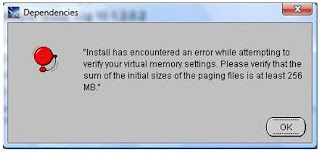
To resolve this problem:
1. Go to Control Panel > System > Advance system settings
2. Under Advanced tab: Click on the Settings
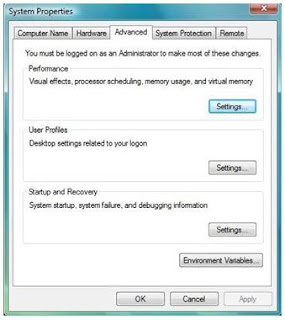
3. Click on the [Advanced tab]
4. Under [Virtual memory], click Change.
5. Uncheck [Automatically manage paging file size for all drives] checkbox.
6. Under Drive[Volume Label], click the drive that contains the paging file you want to change.
7. Click [Custom size], type a new size in megabytes in the Initial size(MB) or Maximum size (MB) box.
8. Click Set button and OK.
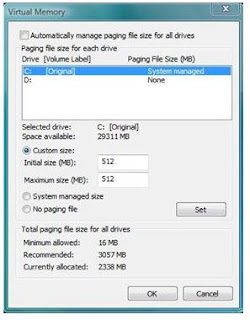
9. Message prompt:
‘The Changes you have made require you to restart your computer before they can take effect.’
10. Restart the computer.
Installing Forms 10g
1. Download two files from Oracle:
ds_windows_x86_101202_disk1.zip (626,122,752 bytes)
ds_windows_x86_101202_disk2.zip (236,880,881 bytes)
2. Extract both into the C:\oracle directory, as disk1 and disk2.
3. Right click setup.exe and click Properties.
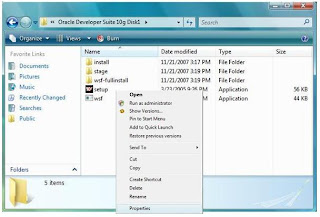
4. Under [Compatibility], check the compatibility to run as Windows XP (Service Pack 2).
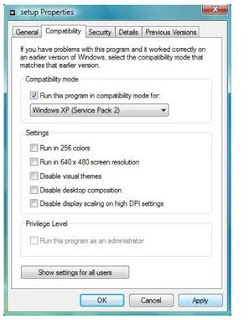
5. Run Setup.exe.
6. During the installation process, a Windows Security Alert dialog box appears, like the one below, click the unblock button.

7. The Welcome to the Oracle Universal Installer dialog box opens. Click Next.
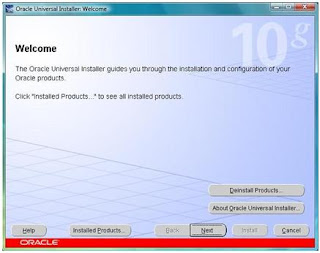
8. On the Specify File Locations page,
a) Source Path = Use Default Path
b) Destination Name = DeveloperSuite
c) Destination Path = C:\Oracle\DeveloperSuite
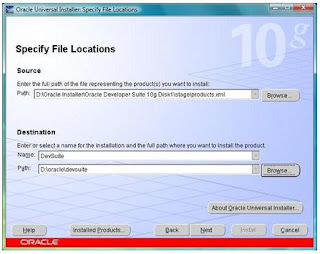
9. On the Select Installation Type page, select the Complete(1.11GB) option button, then click Next.
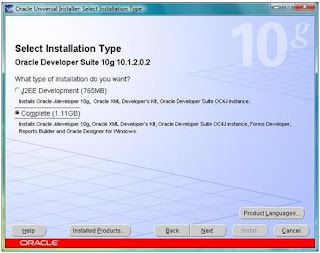
10. When the Provide Outgoing Mail Server Information page appears, do not enter any values, then click Next.
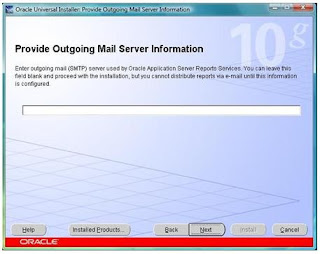
11. When the Summary page appears, click Install.
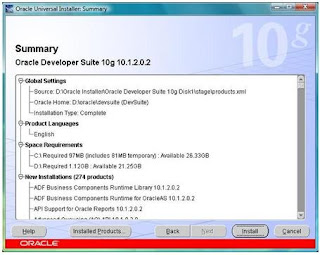
12. The install page appears. The installation process will take several minutes.
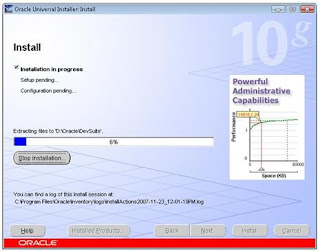
13. When the End of Installation page appears, click Exit, then click Yes to confirm exiting.
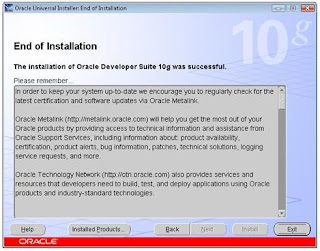
14. The installation completed.
The Oracle Developer Suite download page:
http://www.oracle.com/technology/software/products/ids/index.html
Oracle Developer Suite Installation Guide:
http://download.oracle.com/docs/cd/B25016_07//doc/dl/core/B16012_04/toc.htm
